Intro
You can quickly apply for an ancoreShare Extension License from the Qlik Sense interface. Alternatively, contact us to get your license, today!
Starting from version 1.2.63 ancoreShare Extension comes with the add-on extension ancoreScript in a bundle by default. However ancoreScript has no separate license, but instead is automatically licensed with ancoreShare Extension. So if you are a licensed user of ancoreShare, you can use ancoreScript for free! Check it out :)
Once you have received your license file, perform the steps explained in this section.
Choose your environment:
How to perform a hard-refresh in browsers
- Open the development tools of your browser.
In most browsers you can press F12 or Ctrl+Shift+I - Make sure the Disable Cache is enabled in Network
- While keeping the dev-tools open, press Ctrl+F5
(Make sure to save your work before you do this.)
What happens without a license?
Without a license ancoreShare lets you still use all the features for as long as you like. However, the output report will contain a big X across all pages as a watermark and table objects will always be processed as images, never as true-table objects in full length.
ancoreScript is automatically included in your ancoreShare Extension license.
Without an ancoreShare Extension license, a 10-second timer will start before each execution of your ancoreScript events.
To generate custom reports without a watermark and in full quality & execute your events instantly, get a license today!
Sense Enterprise (Server)
You can upload the license for ancoreShare Extension through the Qlik Management Console, ancoreScript doesn't require separate licensing as it is already licensed with ancoreShare Extension.
To upload the license for ancoreShare Extension in the QMC, perform the following steps:
Log on to your Qlik Management Console using administrator credentials. Click Start  Content Libraries.
Content Libraries. If you do not have the library for ancoreShare Extension "npqreports"* yet, click the Create New button at the bottom and add a new library. Legacy NameMake sure to name the library npqreports.*Although we re-branded the product name to ancoreShare Extension, we chose to stay downwards compatible in respect of our long-time users, hence the installation will continue to be named "npqreports". - Double-click to edit the ancoreShare Extension library "npqreports" from the list, and click Contents.
- Click the Upload button.
- On the Upload static content dialog box, use the Choose Files button to select the license file from your computer and click Upload.
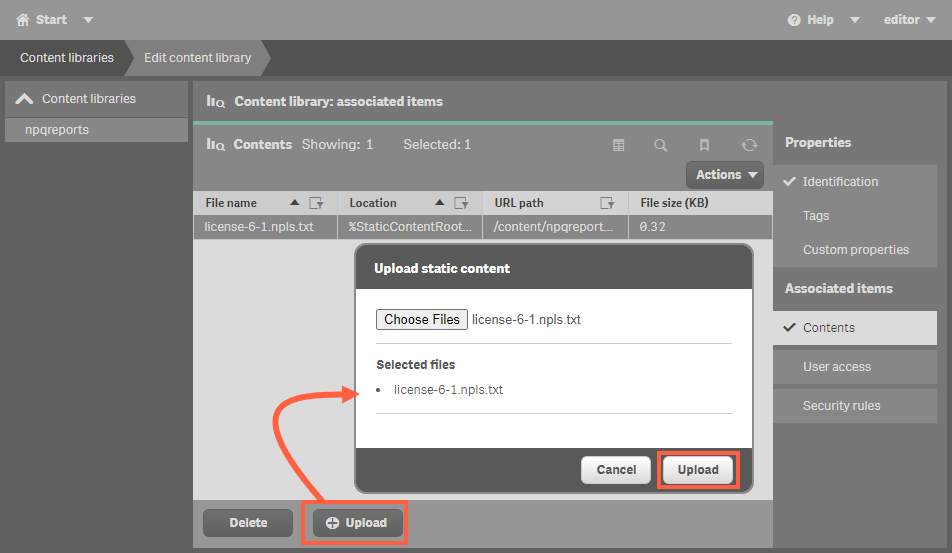
Make sure all users who work with the extension have at least a reading right to this content library. To do this switch to User access and check if all users have R enabled.
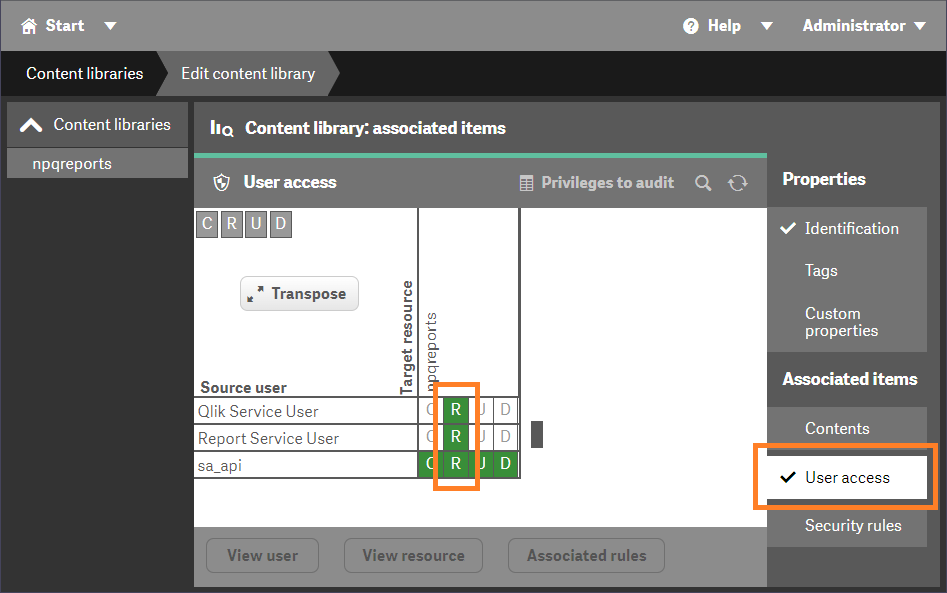
You can check if the license file was found by Sense in the About dialog of the ancoreShare Extension button on your Sense sheet.
Qlik Cloud
Unfortunately, Qlik Cloud currently does not offer a centralized content library like other Sense environments, hence the license file has to be included in the installation zip file of ancoreShare Extension before uploading it to Qlik Cloud Management Console. However, this only has to be done for ancoreShare Extension, as ancoreScript doesn't require a separate licensing.
See the Installation section to learn more.
Sense Desktop
To add the license file for your ancoreShare Extension installation on Sense Desktop, perform the following steps (ancoreScript doesn't require separate licensing as it is already licensed with ancoreShare Extension).
- Open the Windows Explorer and navigate to the Sense Desktop Content Library folder:
C:\Users\[user]\Documents\Qlik\Sense\Content\Default If you do not have the library for ancoreShare Extension "npqreports"* yet, create a new folder named "npqreports" to add a new content library for ancoreShare Extension. Legacy NameMake sure to name the library npqreports.*Although we re-branded the product name to ancoreShare Extension, we chose to stay downwards compatible in respect of our long-time users, hence the installation will continue to be named "npqreports". - Open the folder, and paste your license file there.
You can check if the license file was found by Sense in the About dialog of the ancoreShare Extension button on your Sense sheet.
Now you're all set to create stunning and watermark free reports directly in Qlik Sense and share your insights!
Next Steps:
- Add ancoreShare to your Sense sheet
- Get to know the Menu Interface
- Start Designing Reports