Intro
Once your report design is ready, it's time to turn it into a shareable file. ancoreShare offers flexible ways to generate reports in multiple formats, allowing you to customize output options for different needs, whether it’s for data exports, presentations, or easy sharing. In this section, you'll discover how to select the desired export format, initiate report generation, and configure settings to match your requirements.
Explore the options and settings available to produce high-quality, tailored reports from your Qlik data.
What does generating, executing, or triggering a report mean exactly?
In ancoreShare, generating, executing, or triggering a report initiates the report creation process, which can range from simple to highly customized workflows. At its most basic, report generation might involve creating a PDF or Excel file for immediate download. However, ancoreShare’s flexibility allows you to design much more advanced workflows.
For example, triggering a report can open the preview window, launch an email dialog, or prompt a message based on conditions like requiring a specific selection first. JavaScript events can be configured to run before or after the report execution, allowing you to chain multiple reports, apply further conditions, or automate updates to external systems.
Beyond in-app actions, report execution can trigger automated workflows and exports with tools like Qlik Application Automation or Microsoft Power Automate, send reports to cloud storage like SharePoint or Google Drive, store them in platforms like ancoreShare Store for archival or kiosk use cases, or distribute them via messaging platforms like WhatsApp. From simple downloads to complex, multi-step automations, ancoreShare adapts to fit the needs of any report.
Overview
To help you understand the available options for generating reports, this overview breaks down each method into two main categories: In-App Execution for triggering reports directly within Qlik, and Remote Execution for setting up automated, scheduled, or externally triggered reports. Use this guide to navigate the article and choose the method that best fits your needs.
- In-App Execution - Options to trigger report generation directly within your Qlik app:
- Button: Manually initiate report generation with a single click on the ancoreShare button.
- Preview Window and Edit Mode: Generate reports from Qlik edit mode or the ancoreShare Preview Window.
- ancoreScript (API): Execute multiple buttons at once, combine tasks into a single button, automate based on selections, and more.
- Background Execution: Generate reports in the background, allowing you to continue working in your browser.
- Remote Execution: For scheduling, automation, and manual remote triggering of reports.
- Qlik Cloud: Create a shareable link (via JWT) that can be used for manual access or integrated with automation tools like Qlik Application Automation, Microsoft Power Automate, or Windows Scheduler for scheduled or automated execution.
- Qlik On-Premise: Connect with ancoreShare Server for advanced scheduling and on-demand reporting.
- ancoreScript (API): Offering a JavaScript IDE, ancoreScript also enables external access for customized and automated report generation.
Export Format
Before generating your report, be sure to select the appropriate export format to match your needs. For a complete guide on available formats and settings, see the Export Formats article.
In-App Execution
In-app execution allows you to generate reports directly from within the Qlik app, whether manually or through automated setups. The following options provide flexibility in how you trigger report generation, from simple button clicks to advanced API configurations.
Button
The Button is the default way to execute ancoreShare, integrated as an interactive element within a Qlik sheet. Users in analysis mode simply click the button to start report generation and trigger any associated events or process flows, providing easy access to reporting functions directly from the app.
If you're in Qlik edit mode and want to manually trigger the report, please refer to the next section, Preview Window and Edit Mode.
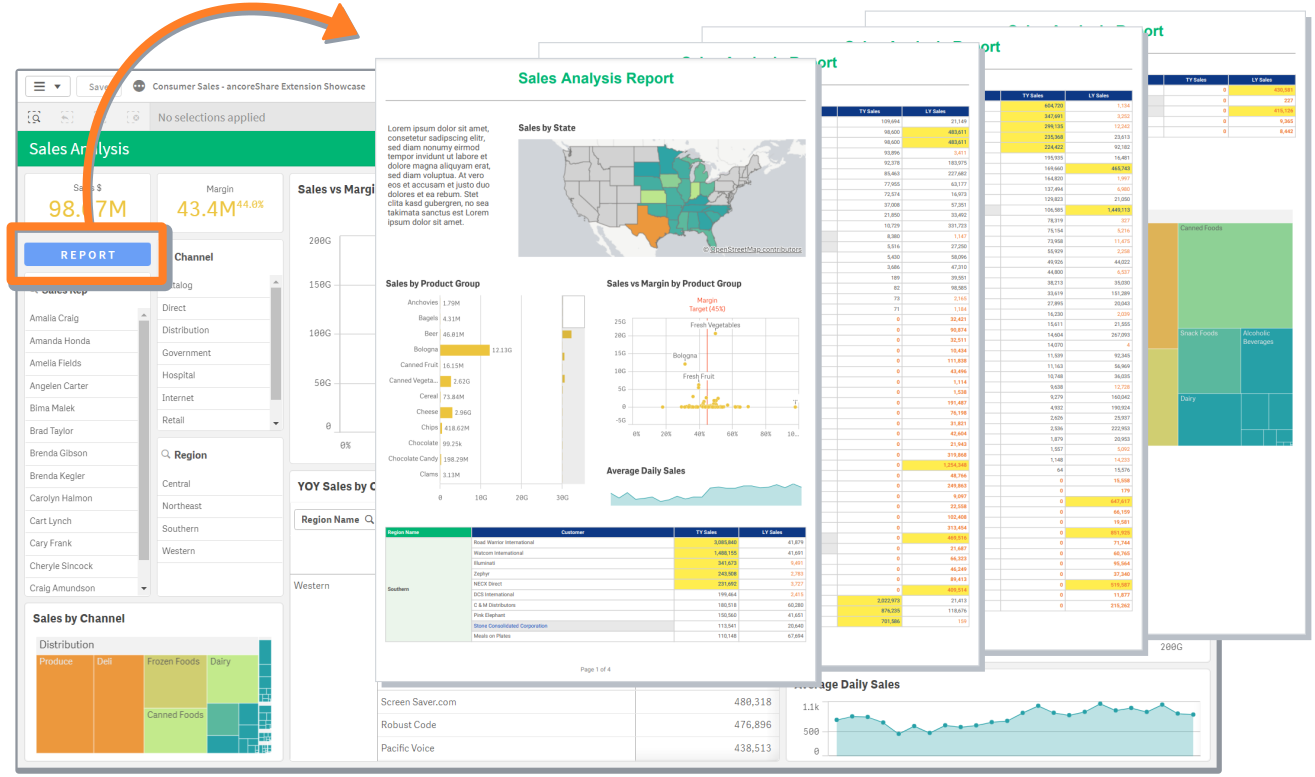
Preview Window and Edit Mode
In edit mode, there are two main options for executing the report:
- Execute Draft: Click the Execute Draft button in the properties panel on the right to trigger the report creation.
- Preview Window: For best results while designing, open the Preview Window by clicking the pin button next to Execute Draft. The Preview Window can remain open as you work, offering a live draft feature. While the Preview Window is open, you can switch between sheets and reports, refreshing the report as needed. From the Preview Window, you can also execute the report directly. For more details, see the Preview Window article.
If you keep the Preview Window open while exiting edit mode, it will stay active until manually closed. You can then execute the report in analysis mode - either from the button on the sheet or directly from the Preview Window - to generate the report in high quality. Please note that in this case, the report generation will count toward license consumption. For more details, see Usage Statistics.
Additionally, you can configure the Preview Window to open automatically each time the report is triggered. This setup enables users in analysis mode to view the preview, utilize features in the preview window like Copy to Clipboard and other export options, and refresh the report as needed.
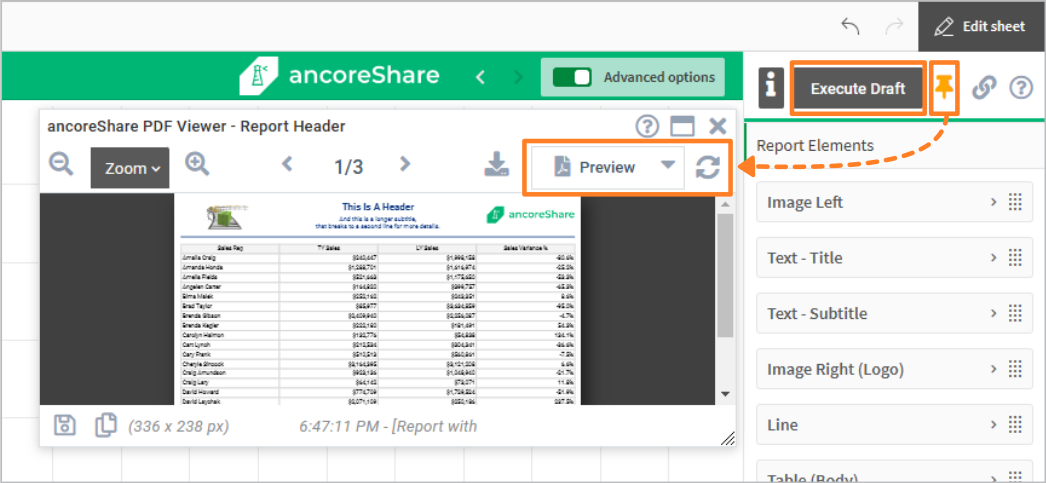
ancoreScript (API)
ancoreScript offers a powerful JavaScript-based API that extends ancoreShare’s capabilities within Qlik Sense. Configured as a button on a Qlik sheet, similar to ancoreShare, ancoreScript allows users to trigger reports with advanced customization and automation options. While it is primarily used in-app, ancoreScript also supports remote execution scenarios, providing a versatile solution for both direct and automated report generation.
ancoreScript can trigger an ancoreShare report in three ways:
- Manual Execution: Users can click an ancoreScript button to manually trigger a report. For instance, ancoreScript includes a template that consolidates all ancoreShare report buttons into a single button, where users can easily search for and access specific reports. This feature streamlines the Qlik sheet, saving space and making report access more convenient.
- Automated Execution: ancoreScript can automate report generation by linking to specific events, such as when a particular selection is made or when the app is reloaded. Each time the event occurs, the designated ancoreShare report is automatically triggered, enabling seamless integration with app-based events.
- Custom JavaScript: With full access to the Qlik API and integrations within ancoreScript’s IDE, users can write custom JavaScript code to create virtually any reporting workflow. From dynamic conditions to multi-step processes, ancoreScript’s flexibility allows for endless possibilities in report generation and beyond.
For more information see article ancoreScript.
Background Execution
Background Execution allows users to continue working in Qlik while reports process in the background, displaying a small status window with progress updates. This feature also supports queuing multiple report executions.
For detailed settings, see Report and Page Settings.
Remote Execution
The remote execution options enable report generation from outside the Qlik interface, allowing for automated, scheduled, or on-demand reports either with or without direct user interaction. Whether you’re scheduling reports, integrating with automation tools, or triggering reports from external applications, Remote Execution offers flexible options tailored to different Qlik environments.
Learn about the available options based on your Qlik environment to set up seamless, hands-free report generation in ancoreShare.
Qlik Cloud
In Qlik Cloud, you can remotely trigger ancoreShare reports by creating a shareable link. This link allows you to execute reports manually or integrate with automation tools like Qlik Application Automation, Microsoft Power Automate, or Windows Scheduler for scheduled and automated workflows.
To set up this functionality and learn about its requirements, see the full guide: Remote Execution in Qlik Cloud
Qlik On-Premise
For Qlik On-Premise environments, remote execution is managed through ancoreShare Server, a desktop application included in the ancoreShare license pack. With its single-click installation, straightforward setup, and intuitive, user-friendly interface, ancoreShare Server makes implementing advanced scheduling and automation workflows both simple and efficient.
More than just a scheduling tool, ancoreShare Server is a fully independent reporting solution. It features a sophisticated drag-and-drop WYSIWYG report designer, extensive report design and export options, and a modern, flexible user management system. Whether used for scheduling, alerting, or independent reporting, it provides unparalleled versatility and ease of use.
Once ancoreShare Server is set up, an ancoreShare Button (report) in Qlik can be connected as a source in the server. This enables the report to be included in a Job, which is the advanced scheduler provided by ancoreShare Server. Jobs can be configured for complex scheduling scenarios, including alert-based triggers, using its powerful conditional logic.
For more details on the benefits and functionality of ancoreShare Server, visit the ancoreShare Server website or see the ancoreShare Server documentation.
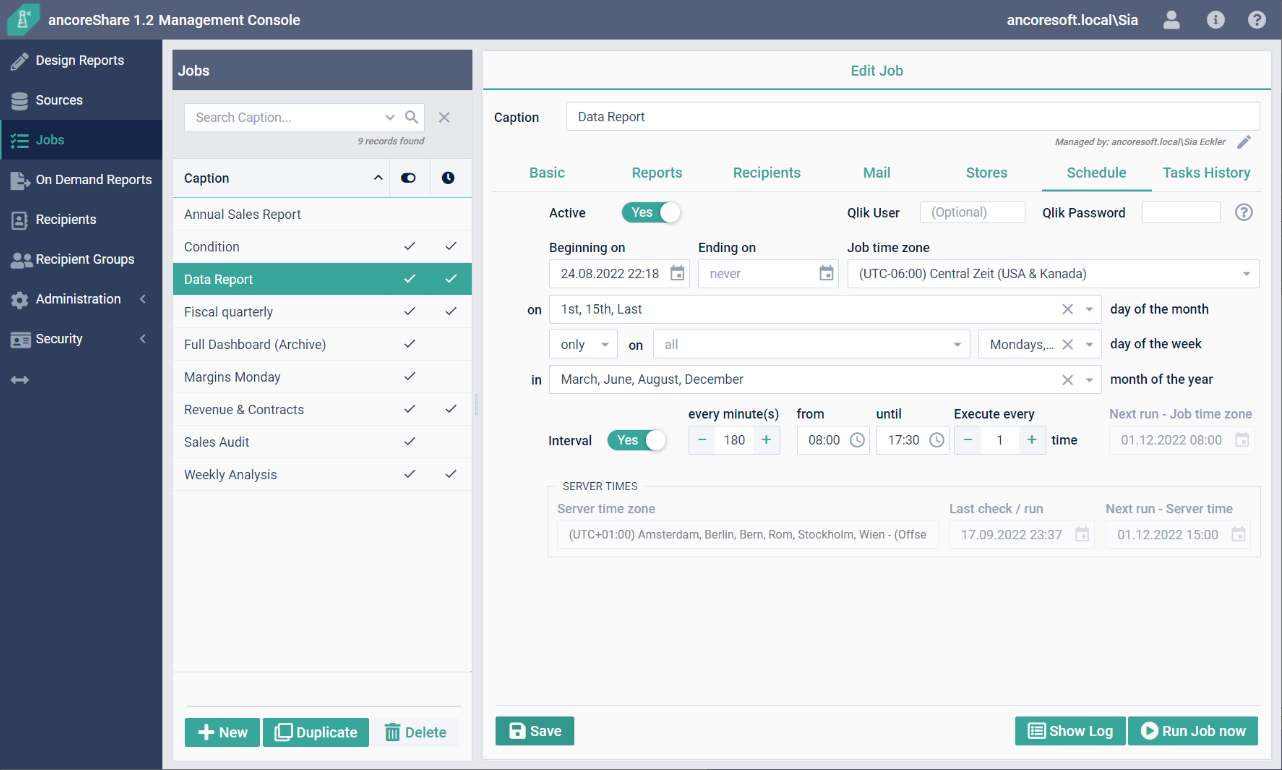
ancoreScript
Remote execution is also possible with ancoreScript, providing advanced customization and automation options for triggering reports. For more details, see the ancoreScript (API) section here.
Next Steps
- Customize format settings for your exports.
- Ready to share your reports?
- Discover the hidden gem ancoreScript.