Intro
ancoreShare Extension enables you to export your reports to Dropbox and share them according to your organization's policies.
Export to Dropbox
To enable exporting of reports to Dropbox, perform the following steps.
Access Settings
Enable ExportSelect the Enable Exports to Dropbox option. Configure SettingsProvide the Access Token and the Dropbox Path to where you want to send the report file. | 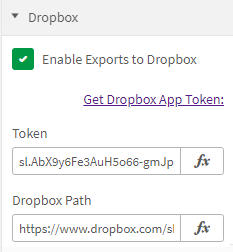 |
Once the settings are configured, click the Execute Draft button in Sense Edit mode (close preview window first, if open), or the ancoreShare button in the View mode to test your settings. The report file is generated and sent to the folder specified in the Dropbox path.
Now, when you click on the ancoreShare button on your Sense sheet, the generated report file will be automatically sent to the specified Dropbox folder.
If you also have enabled the Preview Window option, you will first see the draft of the generated report and can then trigger the Dropbox export from there.
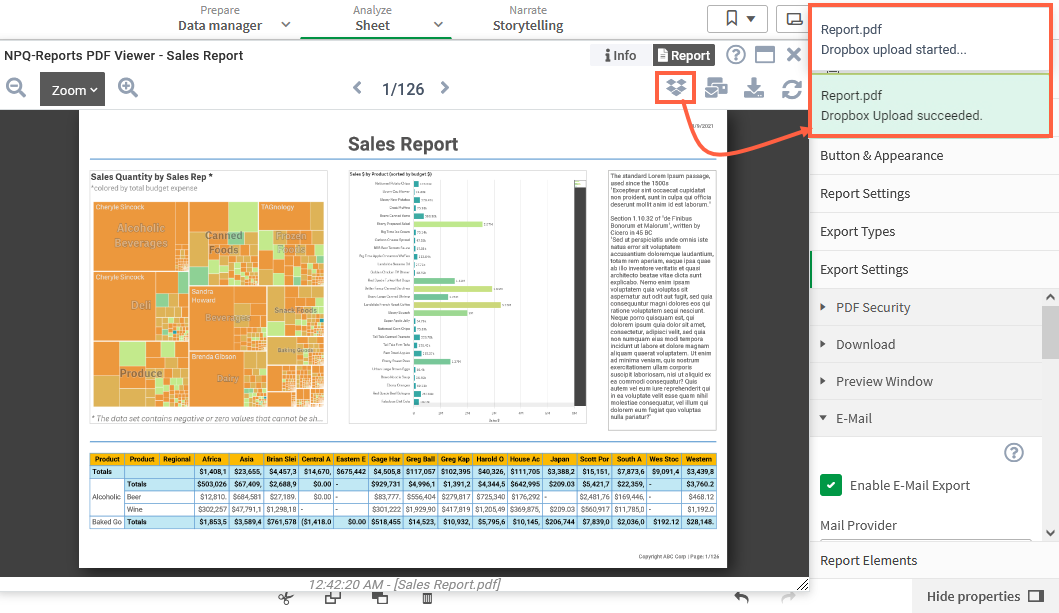
Next Steps:
- You can now share your report over email or through a custom JavaScript API