Installation in Qlik Sense Enterprise
To install your personal ancoreSoft License Extension, as well as ancoreShare Extension and ancoreScript in Qlik Sense Enterprise (Client-Managed Server), please perform the following steps.
How to perform a hard-refresh in browsers
- Open the development tools of your browser.
In most browsers you can press F12 or Ctrl+Shift+I - Make sure the Disable Cache is enabled in Network
- While keeping the dev-tools open, press Ctrl+F5
(Make sure to save your work before you do this.)
Upload Zip Files
Log on to the Qlik Management Console (QMC) using administrator credentials and navigate to Start or MANAGE RESOURCES Extensions. Click on the Import button on the bottom and choose the installation zip file in your file explorer (a password is not required). Click on Import in the dialog box and wait for the files to get loaded.
Extensions. Click on the Import button on the bottom and choose the installation zip file in your file explorer (a password is not required). Click on Import in the dialog box and wait for the files to get loaded.
Repeat this step for each installation zip file:
- XXXXXXXX-XXXX-XXXX-XXXX-XXXXXXXXXXXX.zip
(Your personal ancoreSoft License Extension, showing your account number) - ancoreShare_Extension_stable.zip
- ancoreScript_Extension_stable.zip
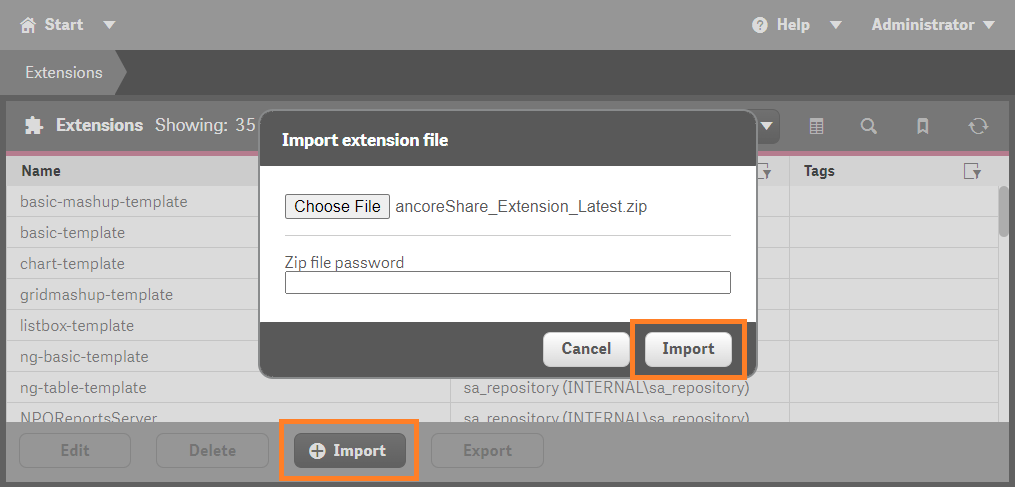
You have successfully installed ancoreSoft Extensions (they will usually appear at the bottom of the list at first):
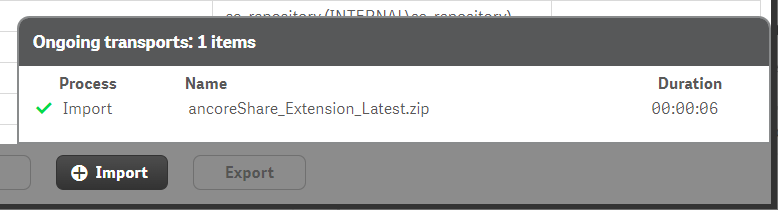
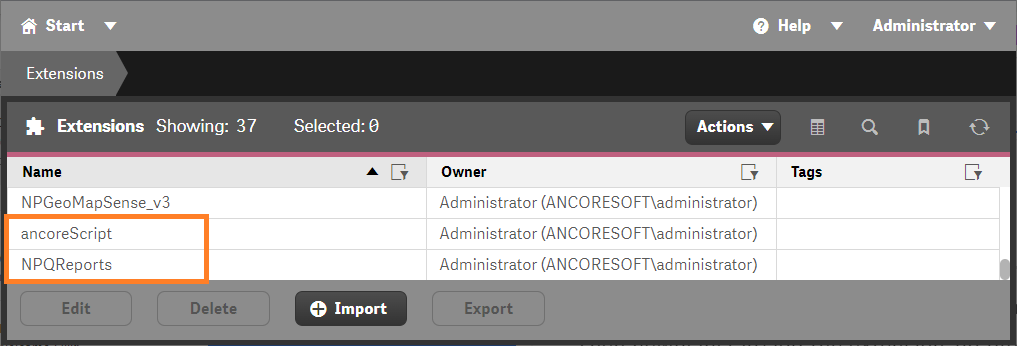
Grant Reading Rights
Make sure all users who work with an ancoreSoft extension have at least reading rights to this extension. This applies to all extensions, such as the ancoreSoft License extension, as well as the tools ancoreShare Extension or ancoreScript.
To do this switch to User access and check if all users have R enabled on the respective extensions.
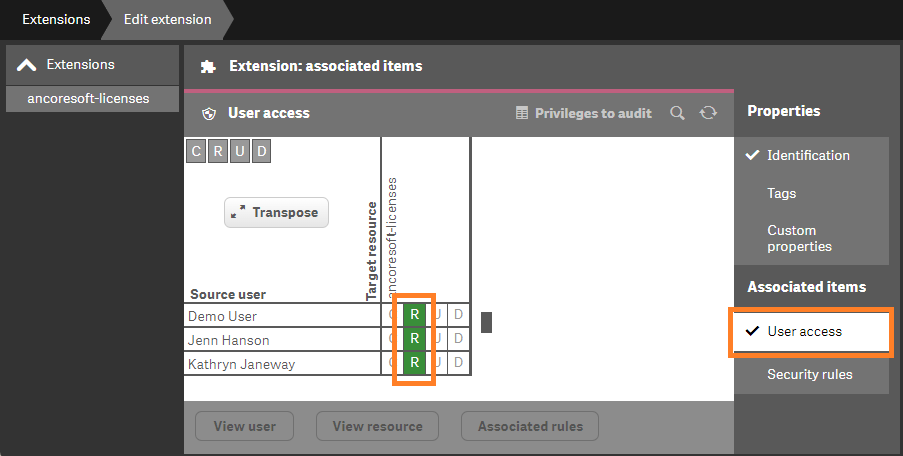
For manual updates only
If you operate with an ancoreShare Extension or ancoreScript version that requires manual updating you can either replace/overwrite, or delete and re-install your existing extensions:
Option 1 (Replace): Just click on the Import button on the bottom and choose the new installation zip file in your file explorer to then import it to the management console (a password is not required).
Click on Import, wait for it to get loaded, and confirm you want to Replace the existing installation(s).
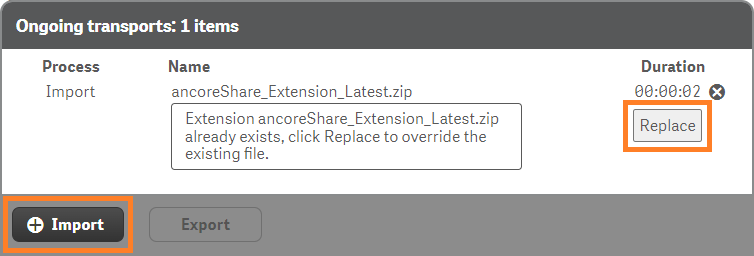
Option 2 (Delete): If you prefer a "clean update", first select both ancoreScript Extension "NPQReports" and "ancoreScript" in your list of extensions and click on Delete. Make sure to select both before importing the bundle installation zip file, otherwise an error message will appear stating that the extension (one of them) already exists. (Alternatively you can of course confirm you want to Replace the existing installation(s) like in option 1 above).
Then newly install/import the extension zip file as described in the previous step.
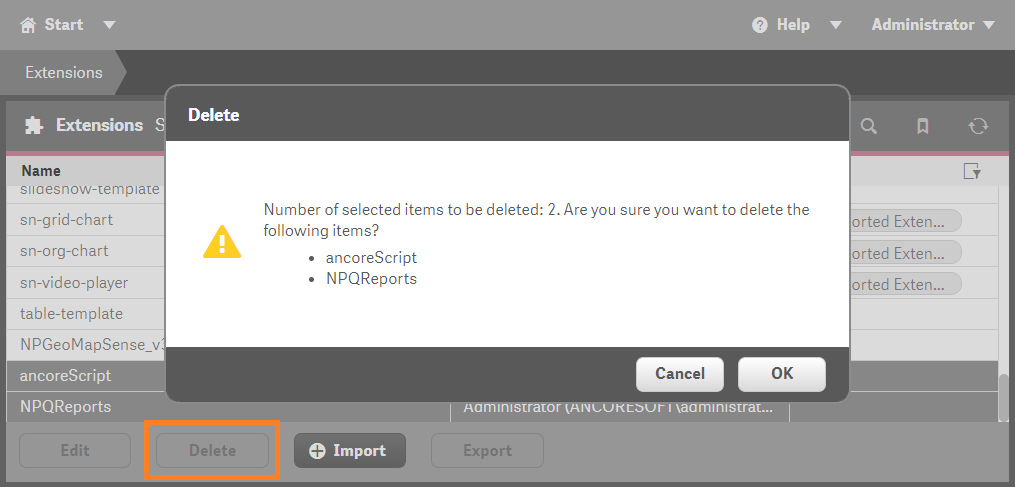
Done!
You can now start using ancoreShare Extension & ancoreScript to create amazing reports & all kinds of events and tools directly from within your Sense apps!
Licensing Named Users
This step is optional and only applies if you have a license for less users than there are in your Qlik Sense environment. For example, if you have a total of 1000 Qlik Sense users in your environment, but you only purchased an ancoreShare Extension license for 50 users, you will need to follow this additional step.
If you have purchased a license for a particular Qlik environment with unlimited ancoreSoft Extension users, this step is not necessary and you're already all set up by simply adding your personal ancoreSoft License Extension to your Qlik Management Console in the previous steps.
For those with a Named Users License the following section explains how to assign your Qlik users to your ancoreSoft license. In the ancoreShare About Dialog you can check how many users are currently allowed with your license.
Assign named users
You can assign Qlik Sense users to an ancoreShare license by uploading a file to a specific Content Library in your QMC:
- Create content library
- Log on to your Qlik Management Console (QMC) using administrator credentials and navigate to Content libraries under MANAGE CONTENT.
- Click on Create new and enter the Name: ancoreSoft
- Make sure all users who work with the extension have at least reading rights to this content library. To do this switch to User access and check if all users have R enabled.
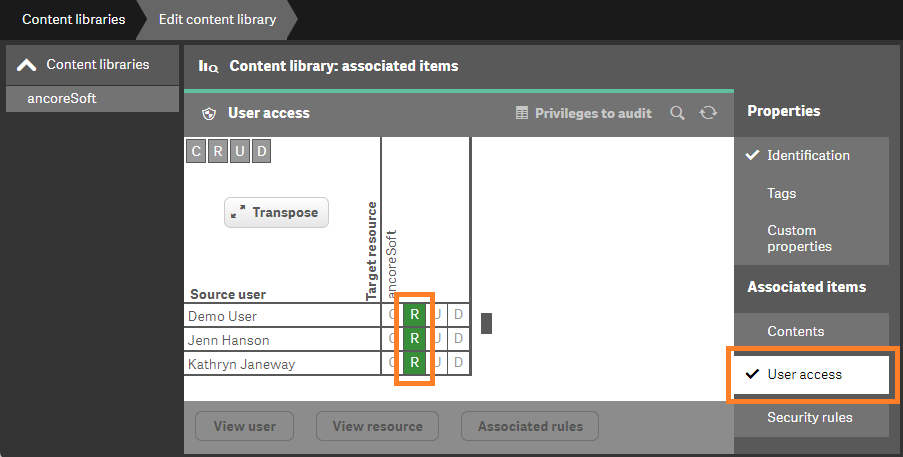
- Create text file
- Go to your text editor of choice (for example Notepad) and create a simple text file. Name the file "ancoreshare.users.txt". Make sure to name the file exactly like this, all in lower case, where ".txt" is the file extension.
- For all users who should be assigned to the ancoreShare Extension license, enter the respective Qlik Sense USERID (you can refer to this Qlik Help article if you want to learn more).
 You can look up the USERID of a user in your QMC if you go to Users under MANAGE CONTENT and double click on a user to edit the record. The USERID consists of:
You can look up the USERID of a user in your QMC if you go to Users under MANAGE CONTENT and double click on a user to edit the record. The USERID consists of:
The "User directory" + a backslash "\" + the "User ID".
For example "ANCORESOFT\kathryn"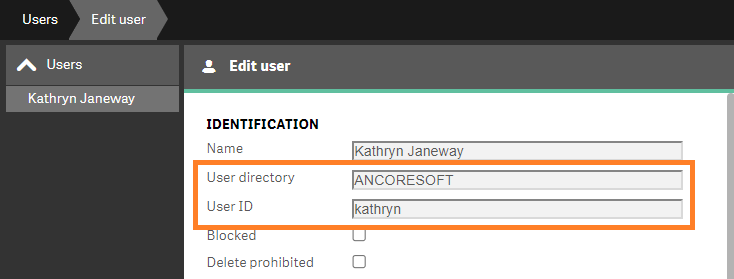
- Next go back to your Content library ancoreSoft
 Contents and upload the text file you created.
Contents and upload the text file you created.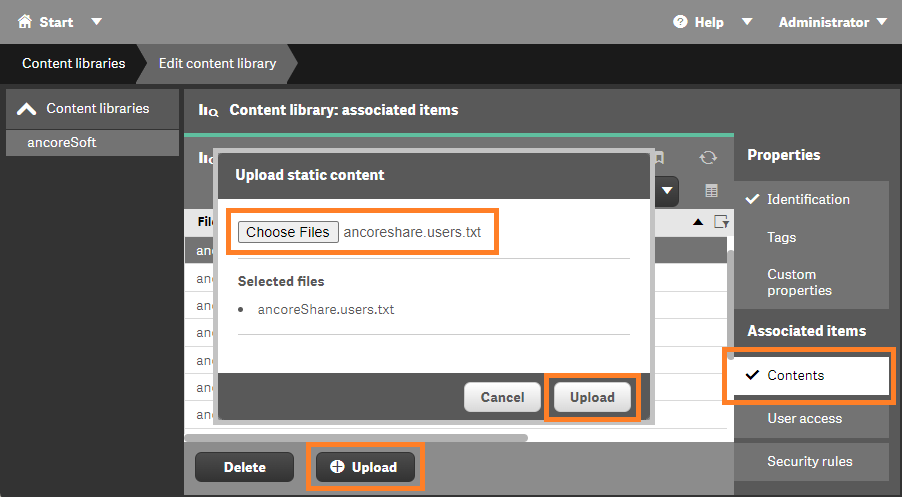
Now only users who are member of this text file will be licensed.
You can reassign users any time either by reuploading an updated version of the text file or by directly editing the file in your Qlik Sense StaticContent.

Done!
From now on all your licenses will be managed automatically for all your ancoreSoft extensions.
Next Steps:
- Add ancoreShare to your Sense sheet
- Get to know the Menu Interface
- Start Designing Reports