Intro
To add an ancoreShare object to your Qlik Sense Sheet, perform the following steps.
- On your Qlik Sense sheet, click the Edit sheet button on the top-right of the screen.
- On the left navigation panel (Qlik Assets), click:
Custom Objects ancoreSoft Toolbox
ancoreSoft Toolbox  ancoreShare.
ancoreShare.
(You might need to click on Show assets first in the bottom left corner, in case the panel is not visible.) - Drag the ancoreShare (formerly NPQReports) box to drop it onto your Qlik Sense sheet, as shown in the following image.
.gif)
Qlik Cloud
ancoreShare also supports the Simplified authoring experience in Qlik Cloud.
When working in the simplified authoring experience interface on Qlik Cloud, you might need to click on About ancoreSoft Toolbox first in order to make the ancoreShare button visible in the panel (that's currently due to a tiny bug in Qlik Cloud).
Replace object
If your button drops on an existing object on the sheet, you can also simply replace the current object with ancoreShare.
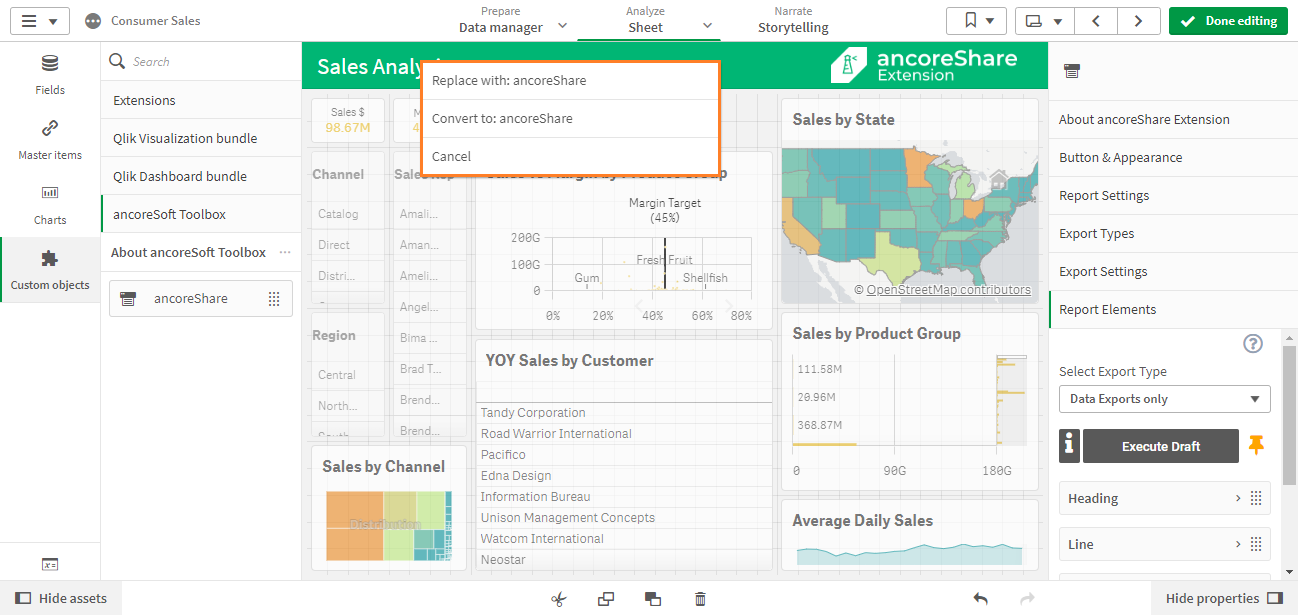
NOTE: If you do not have space on your worksheet to place the ancoreShare button, select the Extend sheet option to scale your worksheet automatically. For this, enable the Extend sheet option under Sheet properties in the properties panel on the right. See Qlik guide for details.
Next Steps:
- Get to know the Menu Interface
- Start Designing Reports