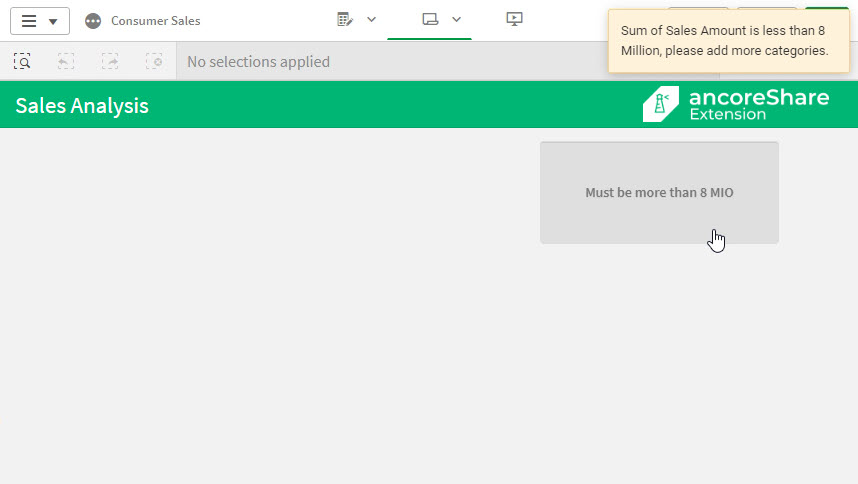IntroActivation conditions allow you to define conditions based on which the reports can be generated or restricted. For example, you may want to:
ancoreShare Extension allows you to apply conditions for all such cases and more. Besides this, you can also define a message that is displayed when the condition is not fulfilled and the user is prevented from generating the report. | 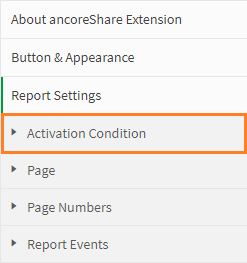 |
Specifying Activation ConditionClick fx to open the expression editor and specify the condition that must be fulfilled (true) for report generation. For example, to allow report generation only when the sum of sales exceeds 8 Million, you can provide the condition as: Here's another example showing how to restrict the selection count in the Sense field to generate the report. In this example, the report will be generated only when the user selects at least one "state name" in the Sense sheet but does not exceed 5. Refer to the Qlik documentation to know more about the expression editor. | 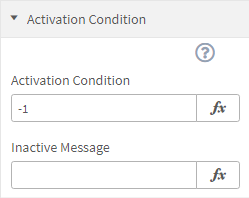 |
Inactive messageProvide a message to be displayed when the user is not allowed to generate the report. This message would pop up in an orange box in the upper right corner of the Sense sheet. For example, if the condition mentioned above is not fulfilled, you can display a message as:
| 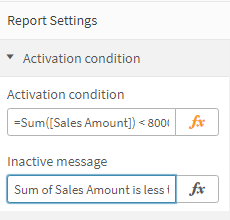 |
Next Steps:
- Set how the report page should look or specify the page number format
- Change properties of the exported file types
- Or directly start designing the report content